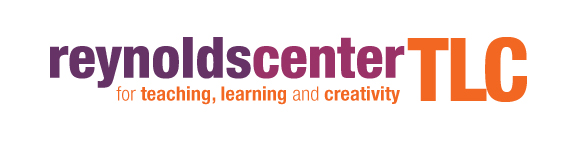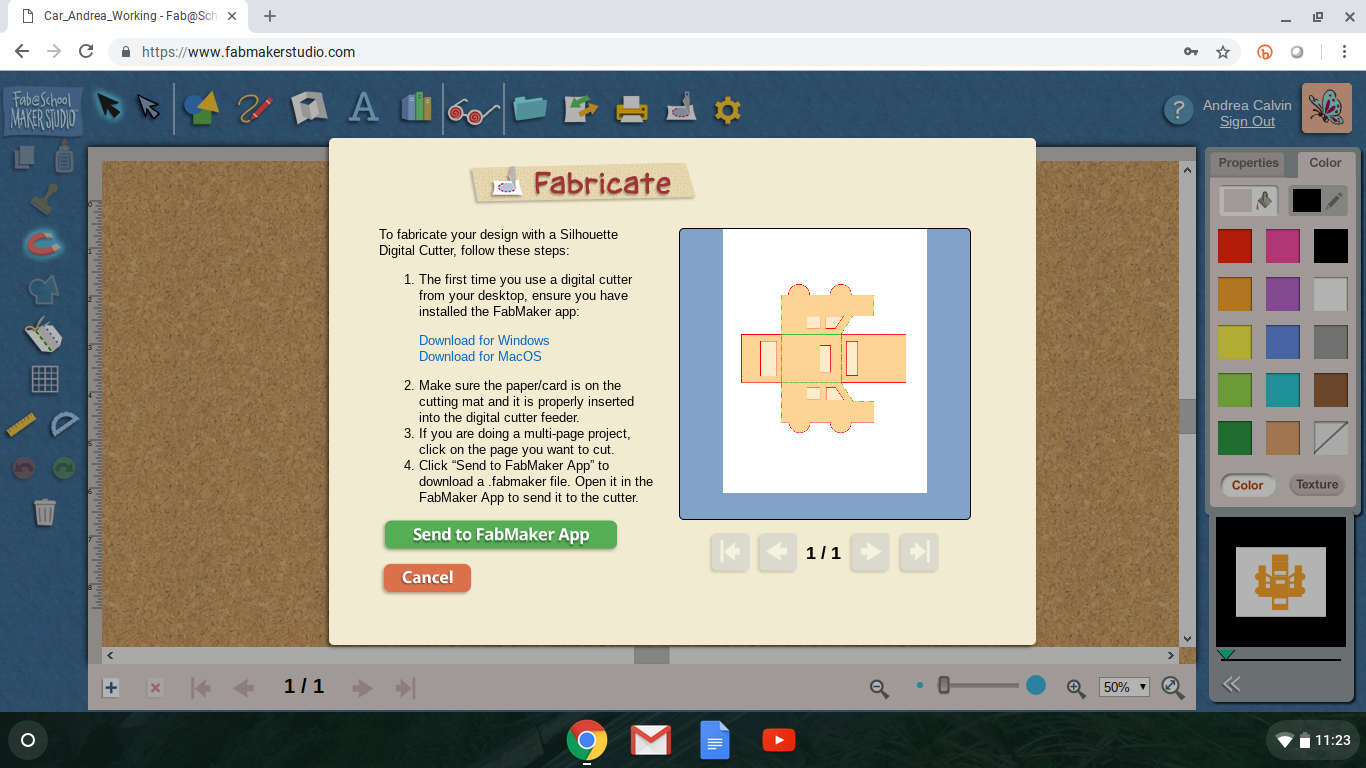FabMaker Studio Tips: Saving Final Projects to Google Drive from a Chromebook
The FabMaker team is asked a lot: If I am using a Chromebook, how can I save a completed FabMaker project to fabricate later from a PC or MAC?
The answer has a few simple steps: You need to install drivers to send the final FabMaker project to the Silhouette Fabricator, you must use a PC or a MAC - but you can design FabMaker Studio projects on any device with an Internet connection - this includes Chromebooks. Most schools and maker spaces that use Chromebooks designate one PC or MAC as the fabrication center.
Users just need to save their files when designing on Chromebooks and then open them at the fabrication station.
Here are the simple steps to follow toSave the final FabMaker projects to a shared Google folder on a Chromebook.
Create the Google Folder and share with your class.
Once the FabMaker Studio project is done and ready to send to a printer you will need to do two things:
Click the Folder Icon to save the working file (.xml). These files can be saved to a student’s Google Drive, online FabMaker files, or desktop. Saving this file means your student can go back and make changes.
Click the Fabrication icon to save the final FabMaker file (.fabmaker). This is the final file that will be sent to the fabricator.
If working with a multi-page document, select the page to fabricate and click “Send to FabMaker App” to start download.
Download the .fabmaker file and save to the shared Google Folder.
On the PC or MAC, locate the shared Google Folder and download the files you would like to fabricate. Once downloaded, follow the Fabrication instructions to complete your project.